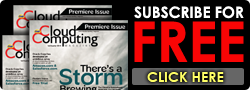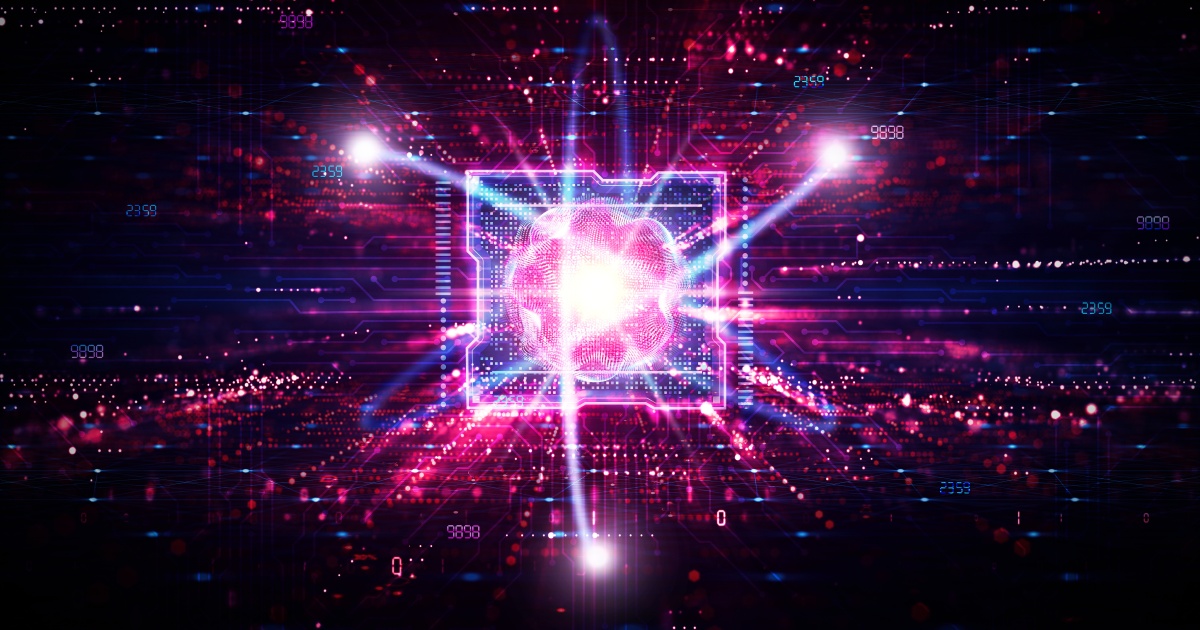Hosted backup has not only relieved IT personnel from dealing with backup tapes, cleaning tapes, managing offsite tapes, checking backup logs, but it has also opened up a huge revenue opportunity for MSPs looking to resell online backup solutions. Many small and some medium-size companies with limited or no internal IT resources don't want to deal with the hassle of popping tapes in and out, running cleaning jobs, assigning Mary to take over tape duties when John is on vacation, remembering to return offsite tape backup tapes, etc. Thus, companies are more than glad to use the power of the Internet to have a simple, easy-to-use backup solution that eliminates many of these problems and gives peace of mind should disaster strike.
GFI MAX Backup is an online cloud backup "brandable" solution designed with MSPs in mind. GFI MAX Backup is priced for MSPs so you can build margins and sell a managed backup service. It supports secure 128-bit, 256-bit all the way up to ultra-secure military-grade 448-bit Blowfish encryption. GFI offers what they call "LocalSpeedVault" which allows you to backup your files to local storage, whether it's the local computer or a network file share resource. The benefit of this is faster restores or if Internet connectivity is lost, you still have the ability to recover from the LocalSpeedVault. GFI markets this feature as Disk-to-Disk-to-Cloud (D2D2C), a 'hybrid' approach that has the dual benefit of speed (local cache) and full disaster protection (cloud).
We took their 30-day trial for a test drive and right away noticed how easy it was to get started, add computers and network shares to back up, and how the well-designed Cloud Management Console made it very easy to manage multiple client companies, each with their own list of computers being backed up.
Installing the GFI MAX Backup solution consists of two parts if you are the MSP (or IT technician) and just one part if you are the end-user or the MSP's client. The first part of the software suite, which is installed by MSPs and is used to manage the backups is the Cloud Management Console (CMC), which uses 17.1MB On Windows 8. From here you add devices, which are given unique passwords and unique URLs to be given to users to install the backup agent.
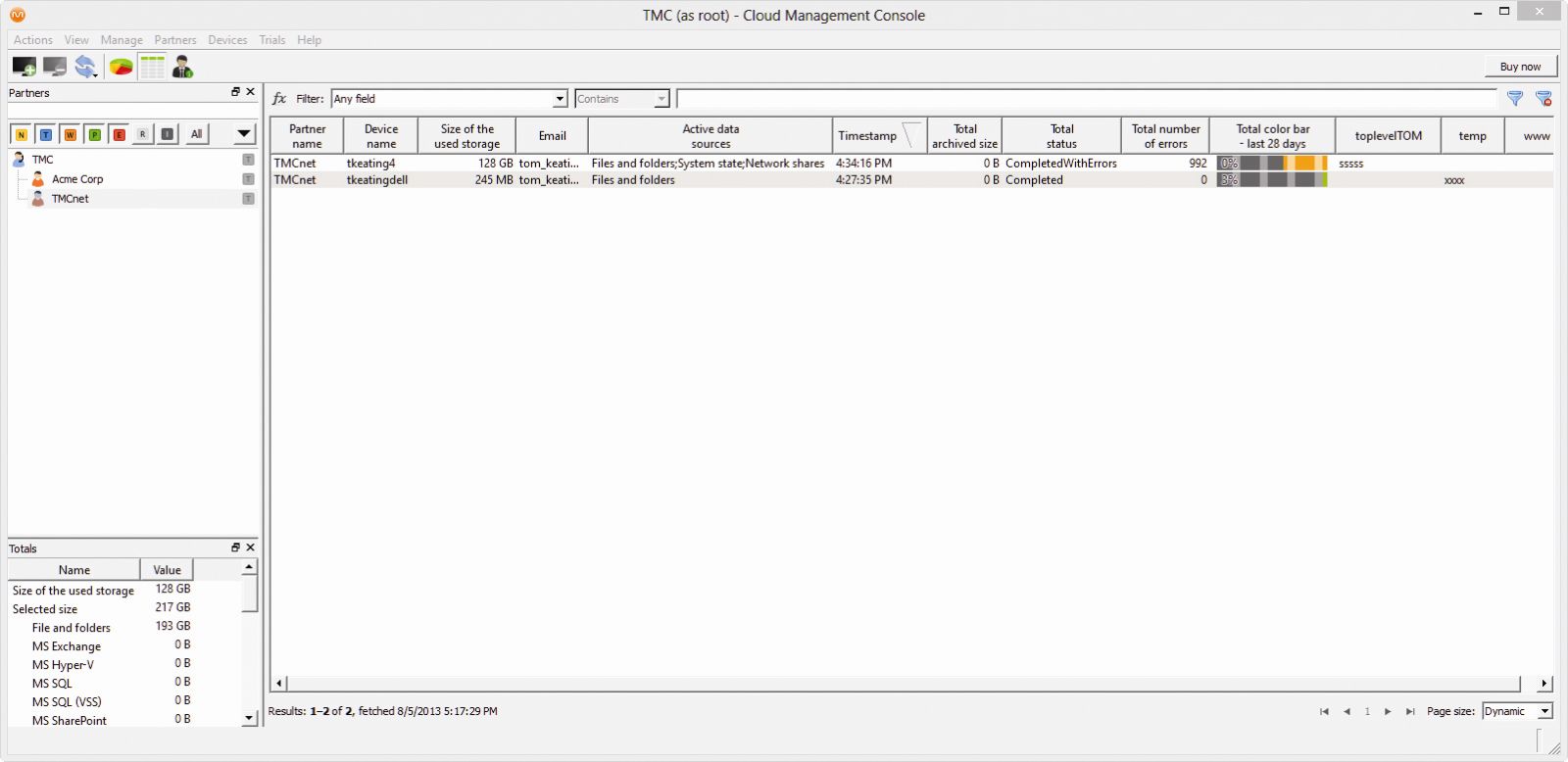
Cloud Management Console
The second part of the backup client software is the backup agent called Backup Manager (BM). From Backup Manager you can control the backup selections, restore files, set file exclusions, etc. Installing BM consisted of going to a unique dynamically generated URL to download the software. During installation you can choose the encryption desired and it has some default exclusion rules that you can uncheck if desired (videos, music, Windows backup files).
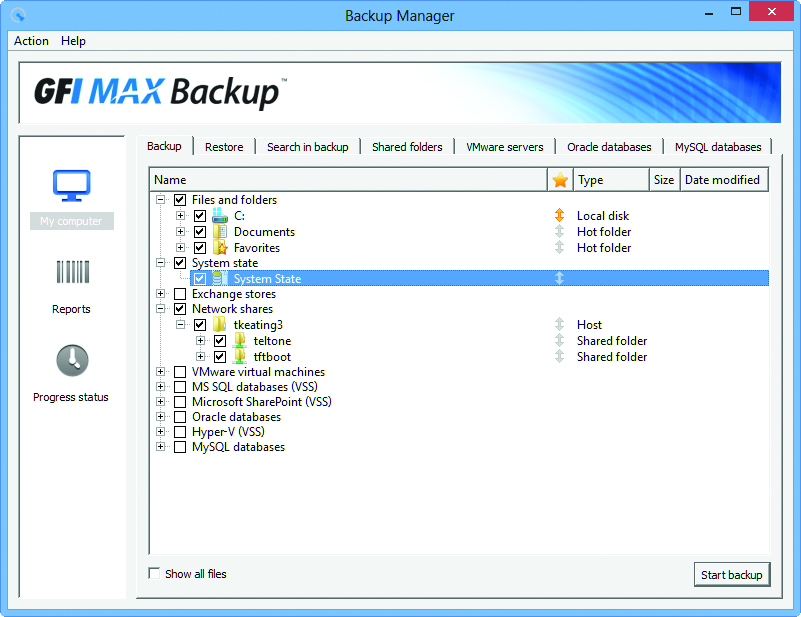
Backup Manager user interface
The Backup Manager (BM) software is available on Windows, Linux and OSX. It also supports Microsoft Exchange, SharePoint, Oracle (News ![]() - Alert) applications, Microsoft SQL, MySQL, and even works across virtualized environments including VMware and Hyper-V. On Windows 8, Backup Manager takes up just 42.6MB of RAM (News - Alert).
- Alert) applications, Microsoft SQL, MySQL, and even works across virtualized environments including VMware and Hyper-V. On Windows 8, Backup Manager takes up just 42.6MB of RAM (News - Alert).
The user interfaces for both BM and CMC were very clean and easy to navigate without referring to any documentation for the basic functionality. Selecting files/directories to backup, adding network shares to backup, and choosing files to restore was so simple in the UI, any user could do it on a self-service basis, without MSP intervention. Further, you can fully brand the user interface with your own fonts, colors, images, banners, control style, etc.
MSPs will like how they can easily manage their partners and users with an easy to navigate tree structure. From CMC you can right-click a device and select launch Backup Manager, which gives MSPs remote access to change file selections and other backup criteria associated with that device. I had a minor issue where my PC had both Backup Manager installed and running locally and Cloud Management Console, so when I attempted to launch Backup Manager for another device it was connecting to my local Backup Manager and showing my PC's backup criteria.
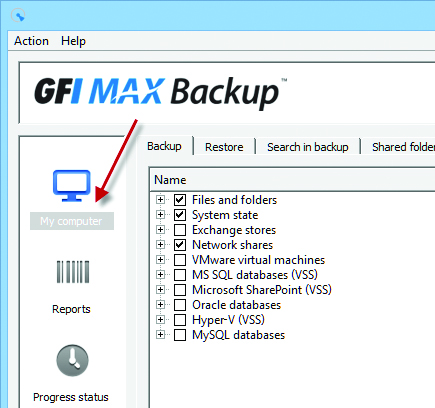
To solve this we simply had to exit Backup Manager from the System Tray and then right-click the remote device again and re-launch BM. We'd like to see BM add the device name to the user interface, instead of just always saying "My Computer" even when it's a remote computer (see red arrow). This way there is no confusion as to which computer device is being administered. Also, it would be nice that regardless if BM is running or not, if launching BM for a specific device it overrides the current BM session. We'd imagine if administering or initially configuring hundreds of devices, it could get tedious exiting BM each time before connecting to a new device.
We liked that we were able to add custom fields within Cloud Management Console and certainly MSPs that need to track certain info about their clients will like this feature. We noticed that if we added a custom field when viewing a customer that this custom field was specific to only this customer. Unfortunately, after adding this "local" custom field, we weren't able to add it to the list of viewable columns since it wasn't showing up. Also, we were unable to edit a device associated with this customer and add information to this newly created custom field since it was nowhere to be found.
On a hunch, we clicked the top level TMC (News - Alert) account and then added a custom field again. This time the custom field appeared as a choice when customizing the columns to be displayed and when editing a device. We were able to add data to the field and it was displayed correctly. Adding a custom field to the top level appears to be a global field and is viewable on all customers.
Our guess is that local custom fields is a feature GFI is still working on since this is an early version of the product we're testing. Generally speaking, global fields are more useful and if you start building local fields specific to certain customers it can be a management nightmare remembering which customers have a certain custom field and which ones don't. So local fields functionality is more of a "nice to have" but not really necessary.
Backup
We ran a test backup on a couple of PCs and were pretty impressed with the performance. We setup the e-mail notification to e-mail us daily reports, but you can also set it for a specific day. A toast icon pops up in the lower-right corner indicating the number of errors as shown on the right. You can easily view which files are erroring out and fix the problem. In the case of the 992 errors depicted in the toast icon, we had some Access Denied messages due to some file permissions that needed to be changed.
![]()
Backups are stored for 28 days. That is long, but we wished it was a full 31 days just from a management perspective, since then you can tell your users they have a full month of "safety" vs. 3 days short of a full month.
The backup selections not only support selection inheritance at the local file system level, but also at the Network shares level. Thus, I was able to select/check Network shares at the root level just once and then when I added a new network share in the Shared folders tab screen it was automatically selected in Network shares, thereby saving a step.
Restore
Restoring a file was very easy to do and as previously mentioned, users can do it themselves without MSP or IT staff intervention. You can choose to manually navigate the directory structure to locate the file(s) you need to restore or you can use the nifty 'Search in backup' feature which allows you to enter all or part of a filename. Here's a search for all files containing 'cisco':
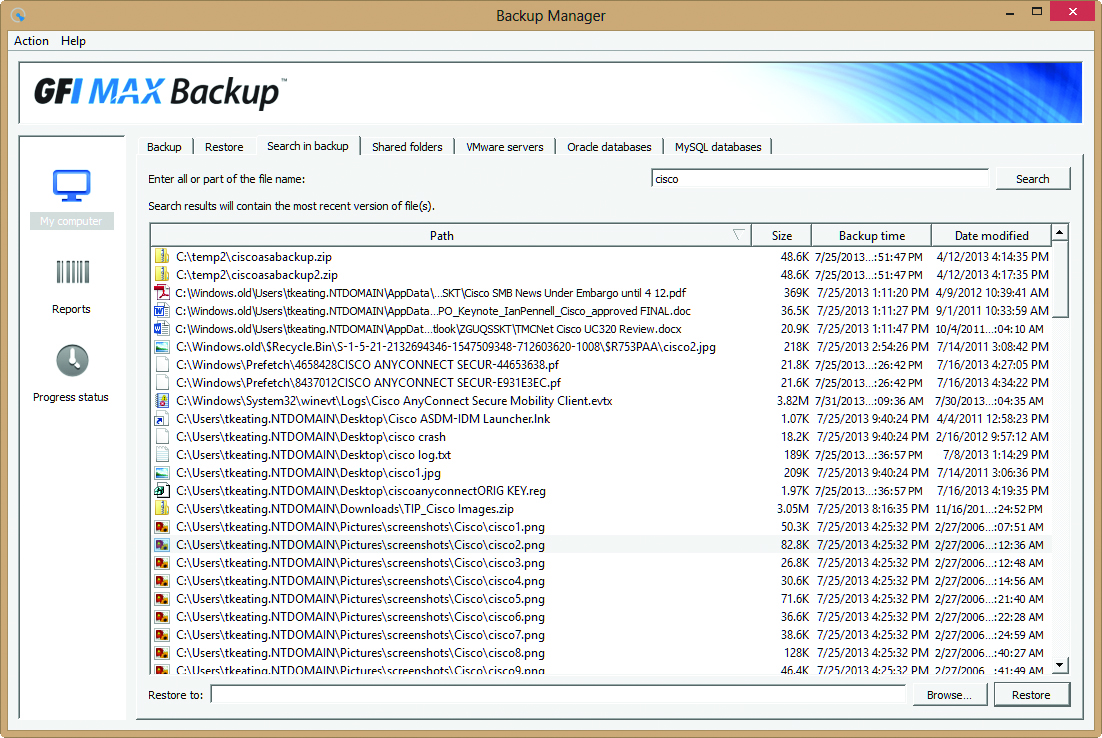
Search in Backup feature
Considering it had to search thousands of files, it returned results pretty quickly. From the search results you can restore a file. You can't Ctrl or Shift select multiple files to restore, but generally speaking if you are doing a search you are only looking to restore a single file. By default it restores to the original location and gives you the option to overwrite or skip if the file exists. Importantly, you can change the restore location.
Speed! Speed! Speed! - Mickey Goldmill, Rocky Balboa's trainer
GFI MAX Backup restores are lightning fast. According to GFI, during a restore if the files are already in the original location only the changed blocks are sent and restored from the backup and restore speeds are boosted to more than 5GB per minute. We tested this by modifying a 2GB Access file and then restoring it from backup. It took just 29s to restore the 2GB file! We opened the file and our change/edits were gone, proving that it only transmitted the changed portion of the file and not the entire 2GB file. Importantly, it also set the file modified date back to its original file modified date. On a related note, data is compressed to 70% of actual size to reduce bandwidth consumption and improve performance.
From the CMC you can remotely launch the Backup Manager agent software installed on computer devices simply by right-clicking on the device and choosing to launch Backup Manager. End-users can launch Backup Manager and uncheck 'Allow Remote Connections', which would block the IT staff or MSP from managing the device. Fortunately, the software allows you to add a password to block launching the BM GUI using a SOAP call. They also plan on adding the ability to set a password via their Remote Commands feature. Instead of blocking the launching of BM entirely, we'd like to see a feature that limits users to only restoring files. This way they still can do self-service file restores, but not mess up the backup file selections or other critical settings.
Remote Commands
Besides using the user friendly Backup Manager to manage a remote computer, you can also control remote computers by using remote commands, some of which include backup, cancel running backup, restore, set logging level, set bandwidth, set scheduling, uninstall, and much more. Issuing remote commands, once you get the hang of the syntax, is much faster than launching BM for each computer device.
(SEND REMOTE COMMAND IMAGE)
Restoration Details
Importantly, TMC Labs asked GFI, "Do you offer shipping of a hard drive for faster restores? It might take weeks to restore say 1TB of data – even on a fast pipe."
GFI's Johan Jongsma, CTO stated:
“Yes, we do offer the service of shipping drives with the encrypted data to speed up the restores.
However, we have different techniques to restore a server that crashed or was stolen by either shipping a disk or else using our priority system. We can set backup/restore priorities and there are three levels. The result is that when a disaster strikes, the company will be get the files with the highest priority back first and lower priority files later.
For example: 1TB server with 100GB Exchange, 50 GB system files (Windows, Applications) and 20 GB actual files (Accounting, correspondence). The remaining 800 GB will probably consist of files that are also very important to the company (otherwise they would not be in the backup), but are most likely not necessary to be online and available within hours of the major system crash (they are directly accessible through the virtual drive however).
With this technology, the affected system will be up and running long before the disk has arrived via courier. The restore will be completely finished after all the files have been downloaded, which could take significant time. But the company that suffered a disaster incident is already up and running within in a day. Access will only be slower than usual to the other files.”
Features:
- Operating Systems: Windows 32/64, Mac OS X, Linux 32/64.
- Supports Microsoft (News
 - Alert) Exchange, SharePoint, Oracle applications, SQL, MySQL
- Alert) Exchange, SharePoint, Oracle applications, SQL, MySQL - Works across virtualized environments – VMware and Hyper-V
- Virtualization backup (VMware & Hyper-V) - live backups at disk level, enabling restore of entire servers in minutes
- 128-bit AES, 256-bit AES, ultra-secure military-grade 448-bit Blowfish encryption
- True Delta Technology for super-fast back up
- Built by MSPs and designed from the start just for MSPs.
- Tiered/discounted pricing for MSPs based on storage usage
- Quickly check the backup status of all customer systems
- Open API allowing integration with other 3rd party systems, such as ticketing and PSA systems
- Deep integration with Autotask
- Infinitely scalable
- Self-service restores - no IT intervention
- HIPAA compliance-ready software
- Data is compressed to 70% of actual size
Pricing
GFI doesn't reveal their pricing and explains, "We don't do this for the simple reason that your margins would be revealed to your customers - and we don't think that's something you really want."
That said, they offer a 30 day trial "and we'll talk you through the exact details of how the simple pricing structure works - and you get the advantage of getting a look at the GFI MAX Backup platform so you can see how easy it is to use." Thus, they'll disclose the pricing to MSPs that are serious about using GFI and have gone through the step of trying the trial.
Conclusion
There are a dizzying array of cloud-based backup solutions, including Dropbox, Backblaze, Mozy, and Carbonite, but all of these are designed with one or just a few PCs in mind and aren't designed for MSPs. GFI MAX Backup is well suited to MSPs that need centralized administration and reporting on dozens or hundreds of clients and hundreds of computers. The user interface is well thought out and designed, and for the most part didn't require referring to any documentation. That said, they do have extensive documentation online, though some of it seemed incomplete. TMC Labs was very impressed with the performance in backing up and restoring files. GFI MAX Backup is well positioned to take the MSP backup market by storm and TMC Labs would highly recommend it.
Tom Keating (News - Alert) is vice president, CTO and executive technology editor/SEO director of TMC.
Edited by Stefania Viscusi